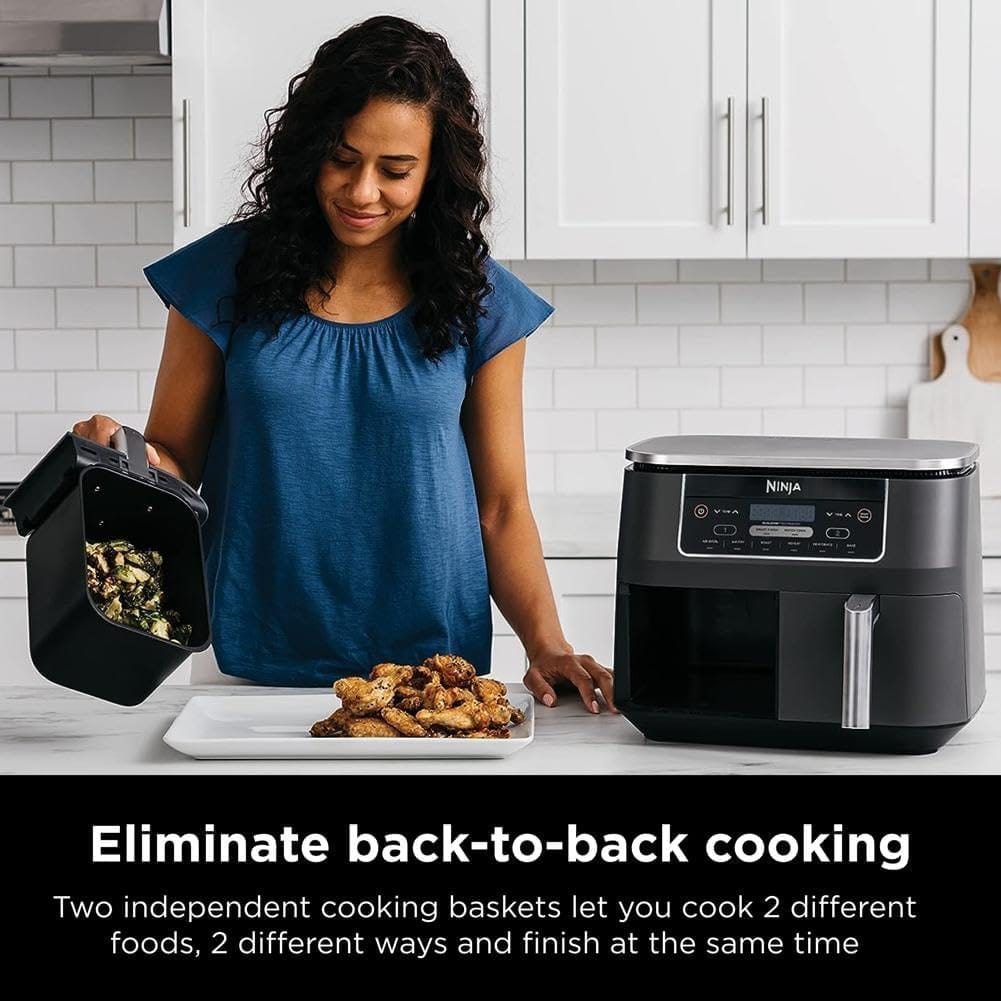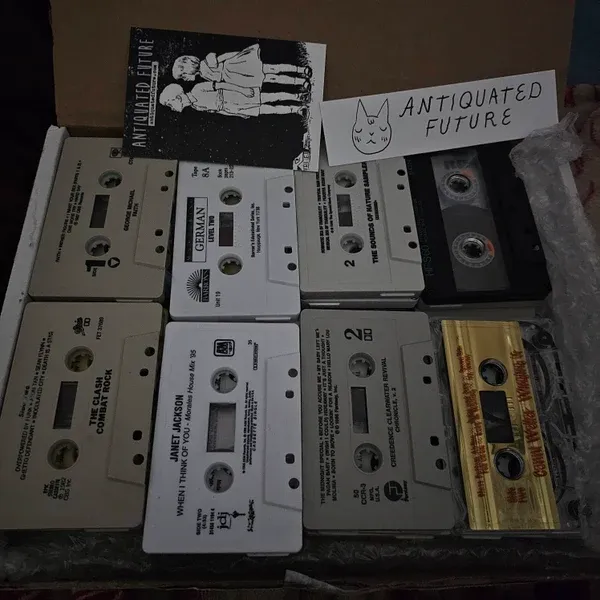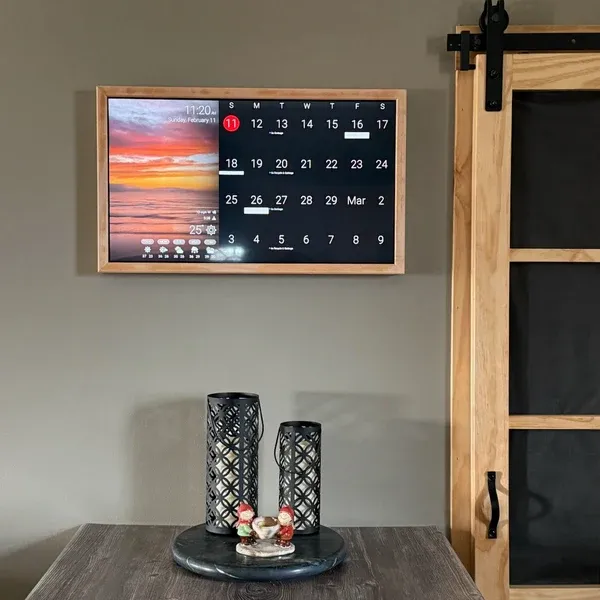The Simple Guide to Setting Your USB Clock Fan (And Why It Matters More Than You Think)
Setting Your USB Clock Fan
And Why It Matters More Than You Think
A tiny desk gadget holds a surprising lesson about technology, patience, and the philosophy of the "long press." Welcome to a deeper look from WOW SHOP LIST.
It arrived in a small, unassuming cardboard box. Inside, the BREIS USB Clock Fan—a quirky little gadget I’d ordered on a whim from our Best-Sellers list. It promised a cool breeze and a futuristic LED time display floating in mid-air. A perfect, simple upgrade for my desk.
I plugged it into my laptop's USB port and hit the small, silver button. The blades whirred to life, and a moment later, a glowing red clock appeared, suspended in the spinning arc. It was magical.
And it was wrong.
The clock blinked defiantly: 12:00. A wave of frustration washed over me, a feeling wildly disproportionate to the situation. It was a $15 fan. Why did I feel so… defeated? In that moment I realized, this wasn't just about a gadget. It was a perfect microcosm of our relationship with technology and, more deeply, with problem-solving itself.
The "Aha!" Moment: Unlocked
1 Plug and Power
+
2 Enter "Set Mode"
+
3 Set the Minute
+
4 Set the Hour
+
5 Lock It In
+
The "Long Press" Principle: More Than a Gadget
This little discovery process left me with a powerful mental model.
Learning a Skill
A "short press" is a 5-minute daily app. A "long press" is immersive conversation and dedicated study.
Building Relationships
A "short press" is a social media like. A "long press" is an uninterrupted phone call and active listening.
Deep Work
A "short press" is answering emails as they arrive. A "long press" is closing all tabs for two hours of focus.
This fan is a reminder that sometimes the solution isn't a new tool, but using the one we have with more intention. Want to know more? Read my full BREIS USB Clock Fan Review.
Your Turn to Reflect
Now, I invite you to have a dialogue with yourself. Check the boxes below to begin your "long press" practice: